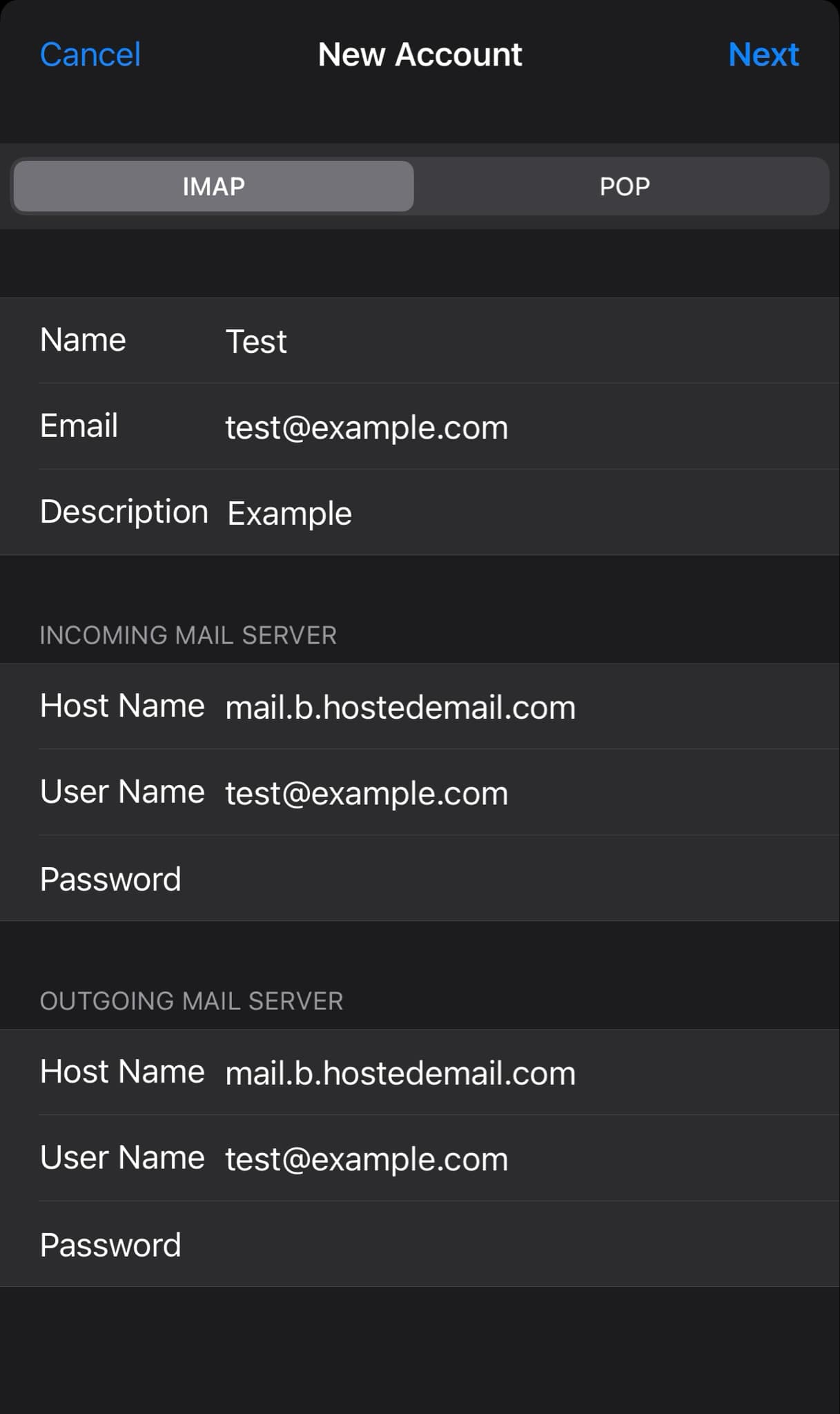There are varying instructions in setting up your email account per device. In all of these, however, you are to input the following details as part of the process of adding an email address that is hosted on WebPilot.
WebPilot Email Hosting Credentials #
- IMAP Incoming Server/Incoming Mail
- Server: mail.b.hostedemail.com
- Port: 993
- Encryption method: SSL/TLS
- SMTP Outgoing Server/Outgoing Mail
- Server: mail.b.hostedemail.com
- Port: 465
- Encryption method: SSL/TLS
Microsoft Outlook (New) for Windows #
1. Click Add account at the bottom of the left-hand menu.
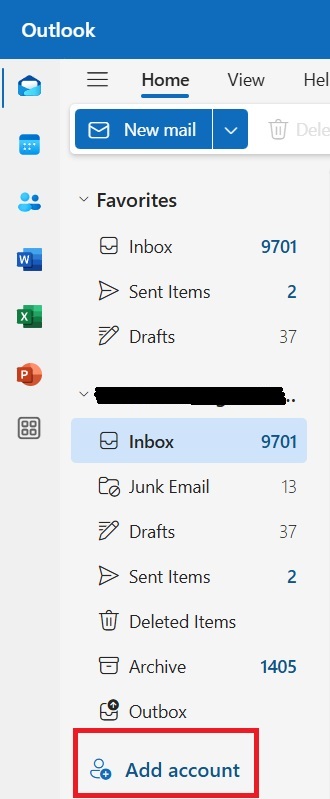
2. Enter your email address and click Continue.
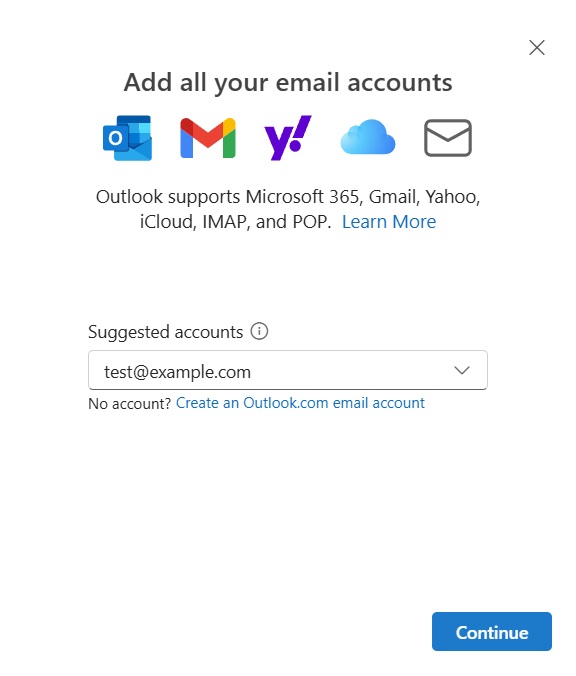
3. Select IMAP as your email provider.
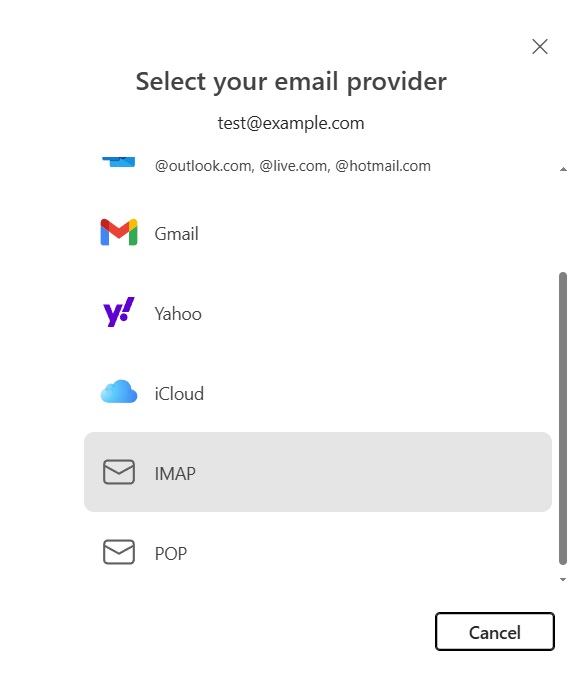
4. Click Show more.
5. Fill in your account details using the WebPilot Email Hosting Credentials.
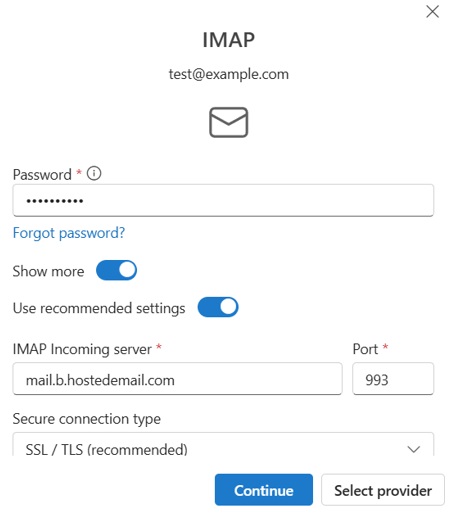
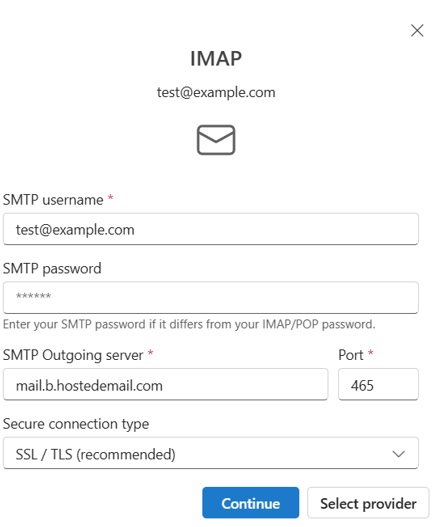
6. Click Continue once all details are filled out.
7. Outlook will now ask you to allow them to sync your files to the Microsoft Cloud. Click Continue.
8. After a while, you should now see your account address added in Outlook with the included folders such as Inbox, Outbox, Drafts, etc.
Microsoft Outlook (Classic) for Windows #
1. Click the File tab, make sure Info is selected from the left menu and click Add Account.
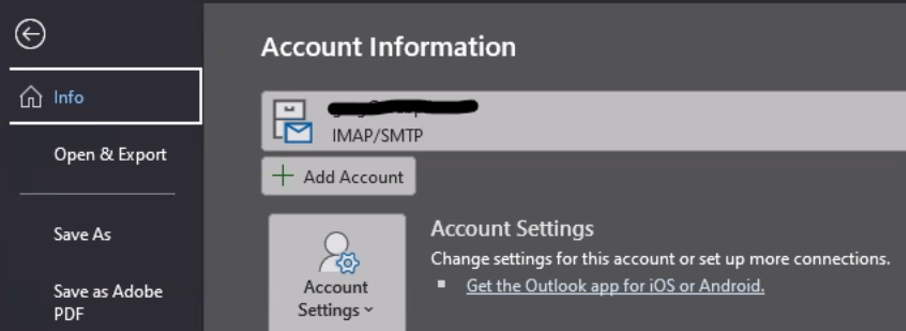
2.Enter your email address.
3. Click Advanced options and select Let me set up my account manually. Then, click Connect.
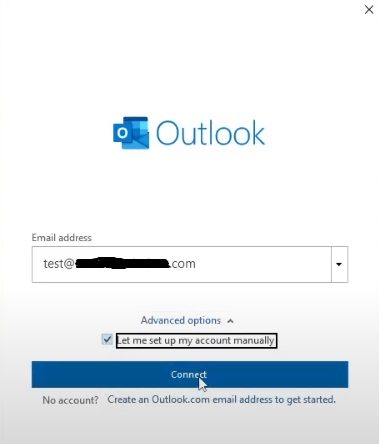
4. Select IMAP and click Next.
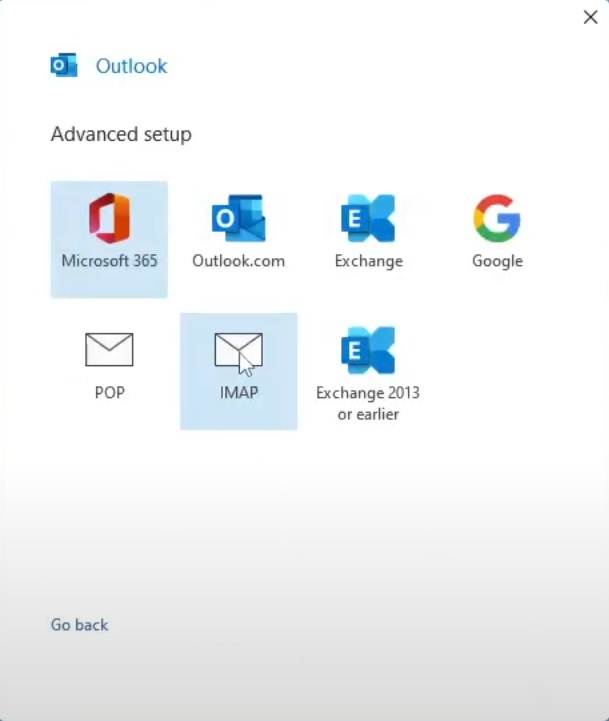
5. Fill in your account details using the WebPilot Email Hosting Credentials.
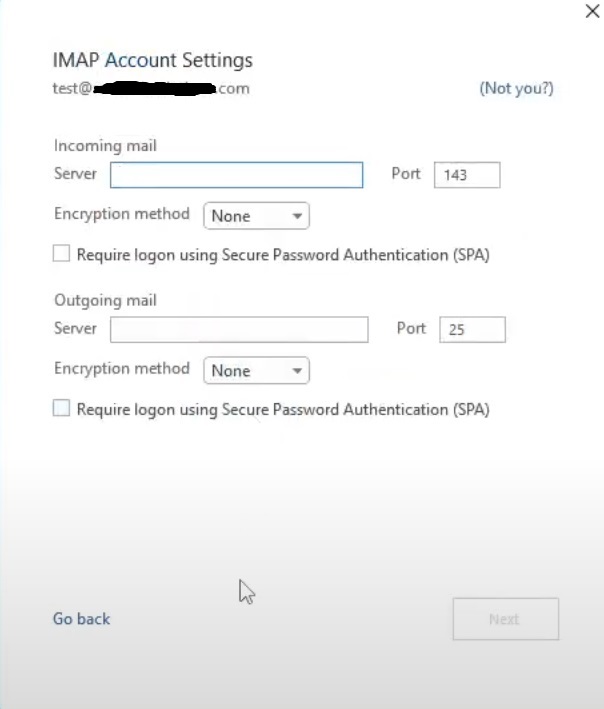
6. Click Next once done.
7. Enter your account password. Then, click Connect.
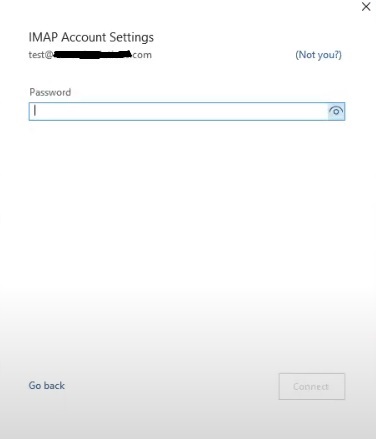
8. After a while, it should say Account successfully added. Click Done.

9. You should now see your account address added in Outlook with the included folders such as Inbox, Outbox, Drafts, etc.
iOS Device (iPhone, iPad, iPod touch) #
Refer to this guide on how to configure your iOS device (iPhone, iPad, iPod touch) to access your email account. The guide should always be applicable with the latest iOS version available. Note the part of the guide where you have to input the WebPilot Email Hosting Credentials, as can also be seen in the screenshot below.